Lab 1: Workflow, Thonny and Python
Goals

Be a good partner
Throughout today's lab (and our remaining labs), you will work with a partner. Typically, you and your partner would share the keyboard, swapping it back and forth. You will ask each other questions and offer each other support. Your job is to make sure that you both understand something before moving on.
High-level overview of today's lab
In today's lab you will:
- Learn how to use Thonny, which is the program we'll use this semester to edit our code.
- Practice submitting a project, using the Potluck server.
- Review programming basics from lecture and write your first program.
- Write some simple programs that draw pictures and create music (in a Jupyter notebook)
- If there's extra time, you'll have a chance to dig into either drawing or music a bit more.
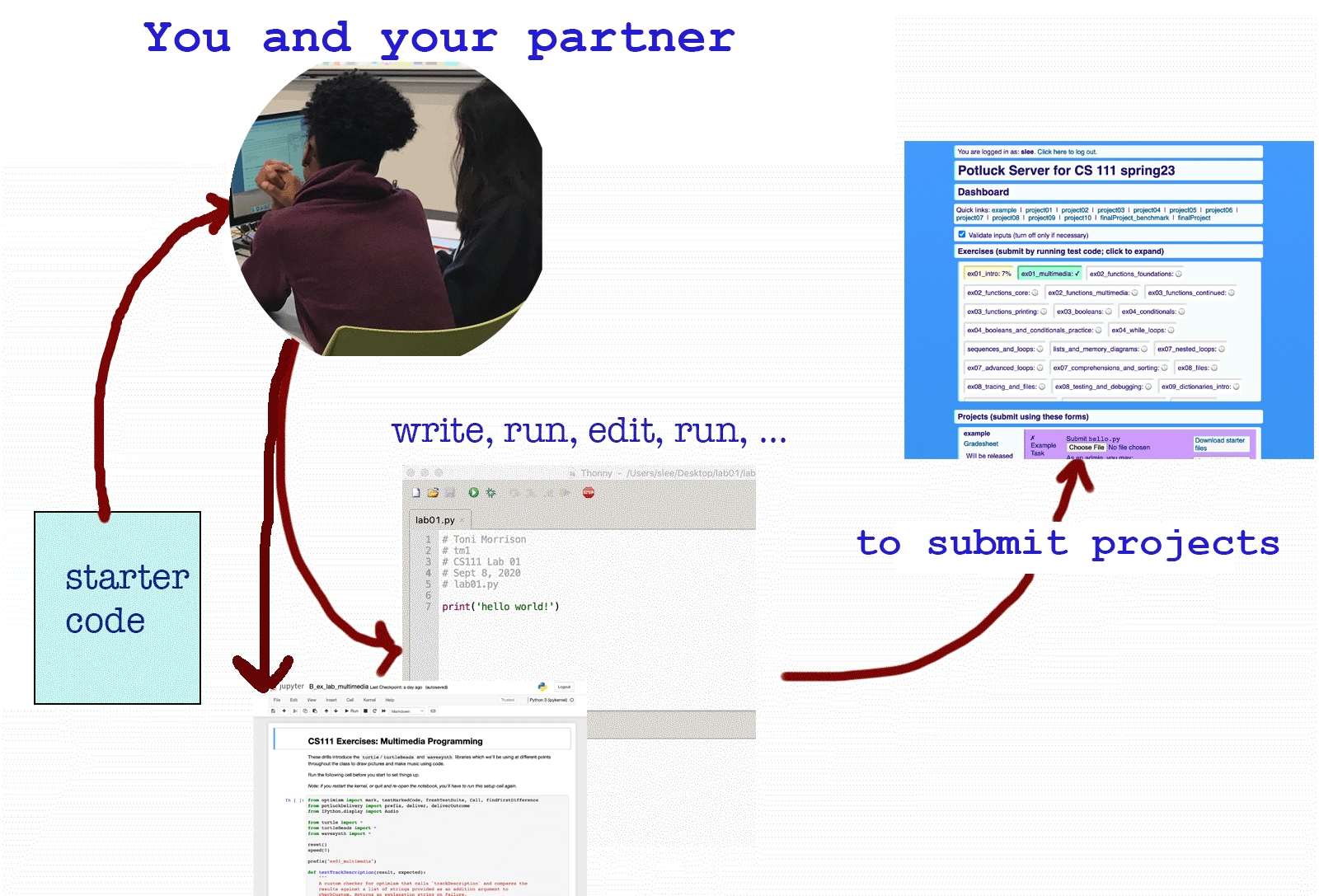
Ready? Let's grab the starter code for today's lab
Click on this link to download the code for today.
Wait, where should you put this lab01 folder?
On the lab computer, you should create a cs111 folder. This will help you keep your files organized. On your Mac's desktop, follow these steps:
- File > New Folder
- Rename the folder
cs111 - Click on the link above (the one that says "Click on this link") and it will automatically download the
lab01folder to the Downloads folder of the lab Mac. - Go to your
Downloadsfolder and double-click thelab01.zipfile to open it. This will create alab01folder in yourDownloadsfolder - Move the newly created
lab01folder to thecs111folder on your Desktop. - Ok, now you are ready to start programming!
This 22-second video shows how to create a 111 folder on your Desktop and then download the lab01 folder and move it into your 111 folder.
Table of Contents
- Lab 1 Home
- Part 1: Thonny intro
- Part 2: How to work on projects
- Part 3: Your first program
- Part 4: Multimedia exercises
- Part 5: Save your work