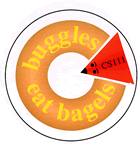 |
Lab 12
|
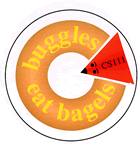 |
Lab 12
|
lab12_programs. In the RainyDay folder, open the
file RainyDay.java in DrJava.
Your task is to create an applet that looks roughly like this:
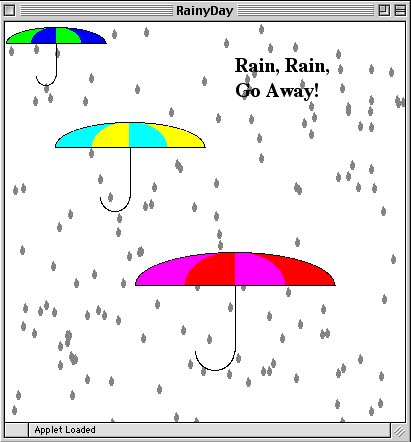
 Task 1. Writing the text.
Task 1. Writing the text.writeText. Note that you can use instance
variable g to access the graphics of the applet.
Hint: the method drawString of the Graphics package writes text.
Click here for more about drawString.
Changing your font
To liven up your font a bit (otherwise it will appear in the default font),
you can set the font for the graphics object just as
you set color for drawing, only instead of setColor() you
use setFont() (see the Graphics contract). Changing your font
requires creating a new Font object. The Font constructor takes 3 parameters:
Font rainfont = new Font("Serif", Font.BOLD, 20);
Font class in the
Font contract.
Experiment with
different font names, styles, and sizes! You can change the text
color by setting the
color of the Graphics object.
Invoke your method in paint() to draw the text on the
applet screen.
 Task 2: Drawing the umbrellas
Task 2: Drawing the umbrellas
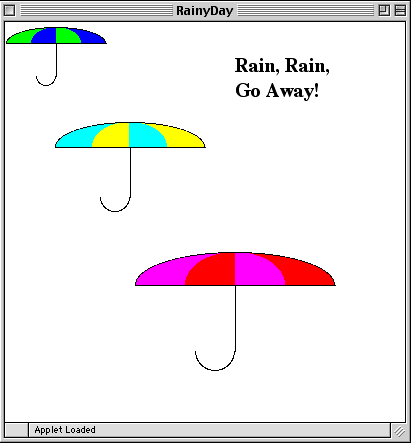
Write your code for the method
public void drawUmbrella(Point p, int length, Color c1, Color c2) {
}
Point p contains the coordinates of the left upper corner of the rectangle containing the umbrella, the length refers to the length of the base of the umbrella top, and c1 and c2 are the colors of the top of the umbrella.
Invoke the method drawUmbrella() three times to draw the three umbrellas, as in the picture. Test your method frequently as you are writing it. A couple of hints for writing this umbrella method:
drawArc() and
fillArc() from the Java Graphics class.
 Task 3: Adding random raindrops
Task 3: Adding random raindrops
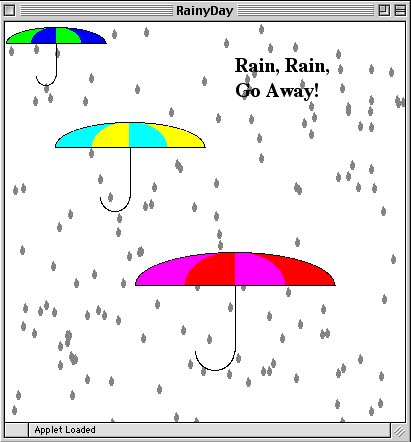
Fill in the method drawRainDrop(Point p, int height). Here the Point p stores the coordinates of the left upper corner of the
enclosing rectangle of the raindrop, and height is the height of the
entire raindrop.
There are different ways of drawing a raindrop. Here's one way that uses a triangle and an arc (in the applet, the raindrops are grey):
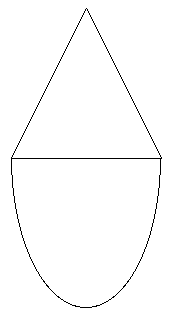
You can draw a raindrop any way you like.
Drawing lots of rain
When you get the correct picture of the raindrop, make it rain on
your applet screen (for instance, there are 150
raindrops in the picture above). Hint: use a loop and a random number generator to position the raindrops
on the screen.
RainyDay has an instance variable ran which is a Randomizer:
Randomizer ran = new Randomizer(); // for random raindrops
A randomizer has many methods for generating various kinds of random numbers. Here are some of them:
public boolean flip
() returns "true" and "false" with equal probabilities.
public int intBetween (int lo, int hi) returns an
integer at random between the two given integers: lo and
hi (including the bounds). The parameters must be such
that lo is less than hi. Example:
int n = ran.intBetween(1,20); // n is randomly chosen between 1 and 20
assigns to n an integer randomly chosen between 1 and 20 (including 1 and 20). All of the numbers have the same probability.
public int evenBetween (int lo, int hi) returns a
randomly chosen even number between lo and
hi. public int oddBetween (int lo, int
hi) returns a randomly chosen odd number between
lo and hi. ran anywhere within the class RainyDay.
height and width which specify the size of
the applet (they are defined in the method paint()). You
may also randomly choose the size of raindrops, if you'd like.
Where do you add the loop in the method paint() so that the picture looks like
the one above?
If you have time left, add other features to your applet!
LabAnimation folder. You
can experiment with the code in the Test folder, or you
can run a demonstration from here.
There are two animations in this lab.
In this animation balloons go up to the ceiling, hang there for a while,
and then go down. The position, the size, the speed of balloons, and the
amount of time they are stuck to the ceiling varies.
The file
Your code for balloons goes into the file
The sky slowly gets darker and a few stars appear:
In the end (frame 100) the sky is dark, filled with stars, and the moon appears in the left
upper corner:
Now that we have enjoyed the view, let's look at the programming details.
There are three kinds of Sprites in this animation:
Stars are sprites of the class
The moon is a sprite of the class
Extra effort problem (there is no credit for labs, so I can't call it extra credit : -) )
Now that you are done with the lab exercises, you can create your own animations!
BalloonAnimation.java is the code for the animation class
for the balloons. In the file creation of all balloons except for one is commented out.
Uncomment it after you get the first balloon to behave correctly.
Balloon.java. The constructor and
some instance variables are already defined, do not change the constructor! You need to
write the code for the following methods (I recommend you to do it in this order):
Make sure to test the reset button: reset the animation, and then play it again.
It should work exactly as it did the first time.
resetState() -- sets the balloon to the initial state, i.e. on the floor. You can
use variables height and width, which
Balloon inherits from Sprite. They
refer to the height and the width of the screen.
drawState(Graphics g) -- draws the balloon at the given position.
updateState() -- controls the movements of the balloon. The balloon should go up
(incrementing its height by d on every frame) until it reaches the ceiling,
then it hangs at the ceiling for the number of frames given in timeStuck
(how do you count the time?), and then goes down, decrementing the height by d,
until it reaches the floor.
Task 2: Starry night
The applet starts off as a blue sky:
NightBackground,
SmallStar, and Moon. Your task is to fill in missing parts of the code
for these three classes and add them to the animation in the file StarryNightAnimation
using the addSprite() method.
NightBackground is a sprite that inherits from
ColorBackground. The constructor for
NightBackground sets the initial color of the background
to blue. You need to make the color darker (by invoking the method
darker() ). Making the background darker on every frame
would turn it black very soon, so we introduce a delay: the color
stays the same for the number of frames specified by the the parameter
delay. Your task is to fill in the
resetState() and the updateState() methods
of NightBackground.
SmallStar. The resetState() method generates
random x and y coordinates within the applet's screen, the radius (a number between 1 and 5), and
the time the star will appear on the sky (a number between 1 and 100).
Your task is finish the method
resetState() and write the methods drawState() and
updateState(). Hint: the star should be drawn only after it has become visible.
Moon. Its coordinates, radius, and the time of appearance
are set by the constructor. It's drawn as a yellow vertical half-circle. Use the same trick as
you used for stars to make the moon appear at the given time.
you probably noticed that the picture is not astronomically correct: stars show through the dark half
of the moon. Fix this problem by adding the other half of the moon drawn in the background color.
You need to pass the delay as a parameter to the moon constructor, since you need to figure out
the background color at the time when the moon appears.