Submitting Assignments with Cyberduck
Students sometimes have trouble submitting correctly using Cyberduck, so this page shows how to do that and how to check that you've submitted the correct files in the correct location.
-
The first step is to make sure you have all of your files in one place, in a folder named after the problem set, and with correctly named files. Check the submission instructions in each pset for a checklist of files to submit and their correct names. Your desktop should look something like this:
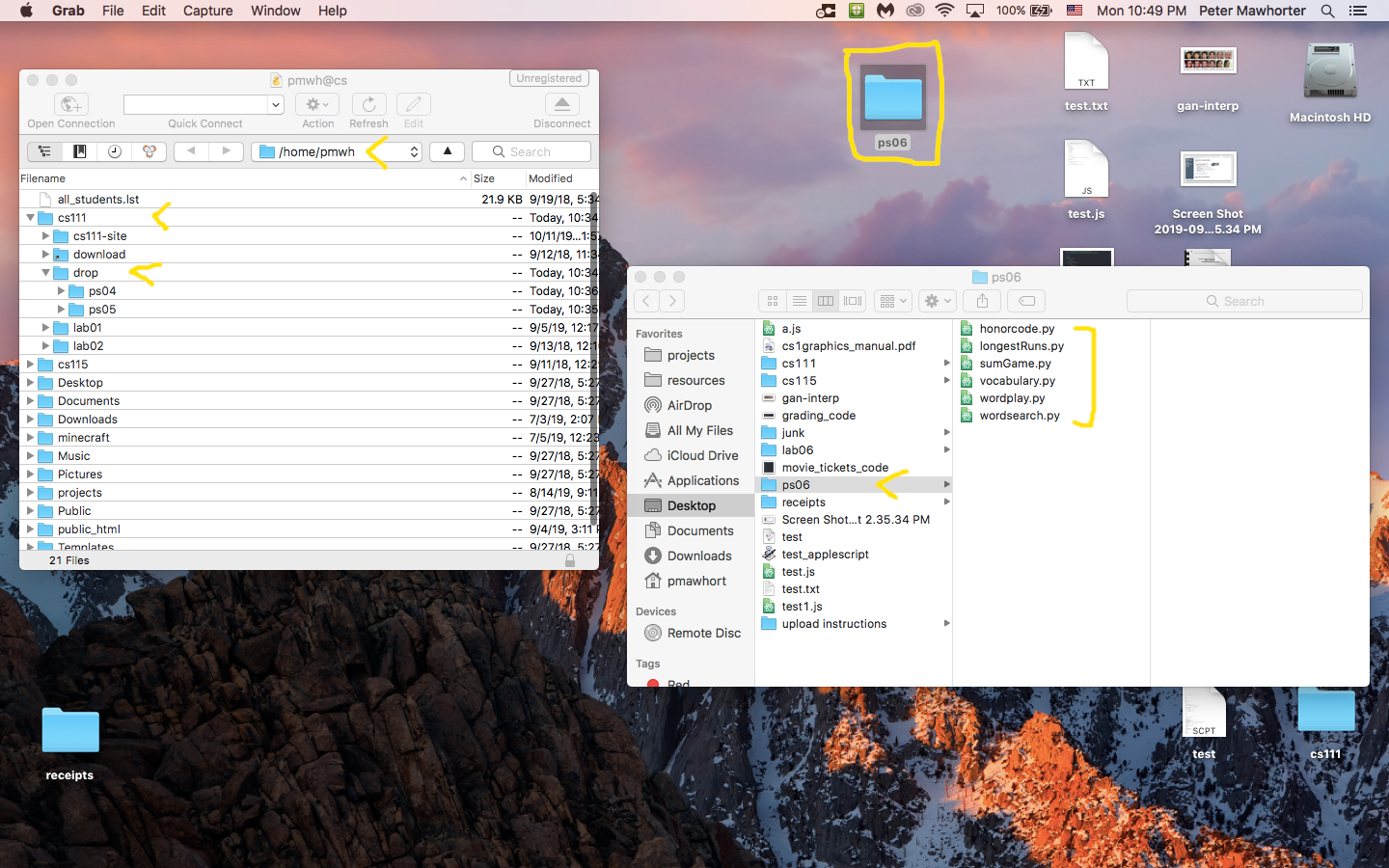
In this exmaple of submitting problem set 6, we have a folder named
ps06on the Desktop, which contains the correct files. Note also that Cyberduck is open and we've navigated to thecs111/dropfolder within our home folder (/home/pmwhfor userpmwh). -
Next, drag the entire folder from either the Desktop or the Finder window on top of the
dropfolder to upload it as a new subfolder there. While dragging, this should look like: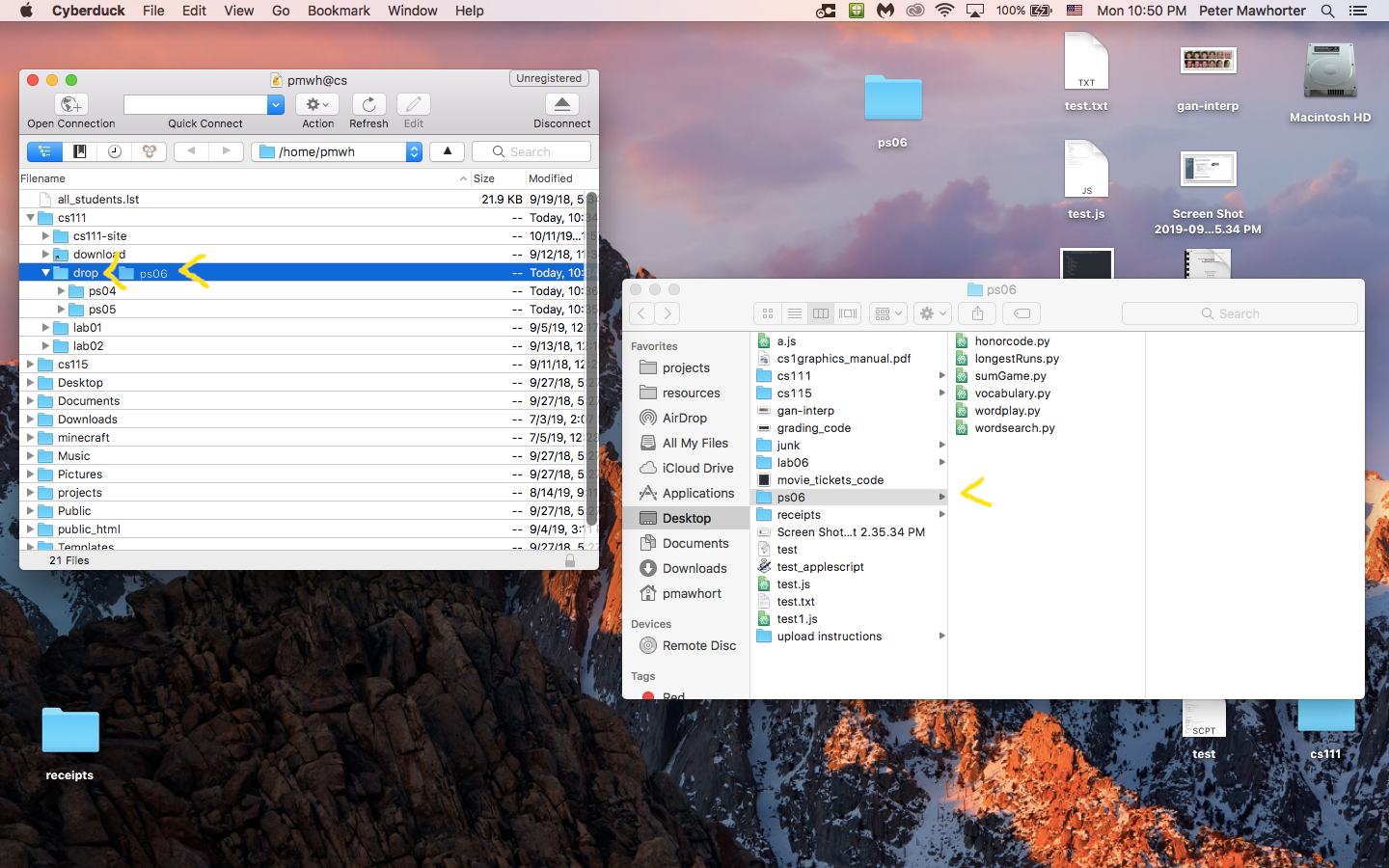
Note that if you miss slightly while dragging, the
ps06folder may end up either within thecs111folder, within another subfolder of thecs111folder, or inside a previous submission foler within thedropfolder. This is why you need to verify that things uploaded to the correct location. -
Cyberduck should ask you for your password, and then upload the files. Afterwards, things should look like this:
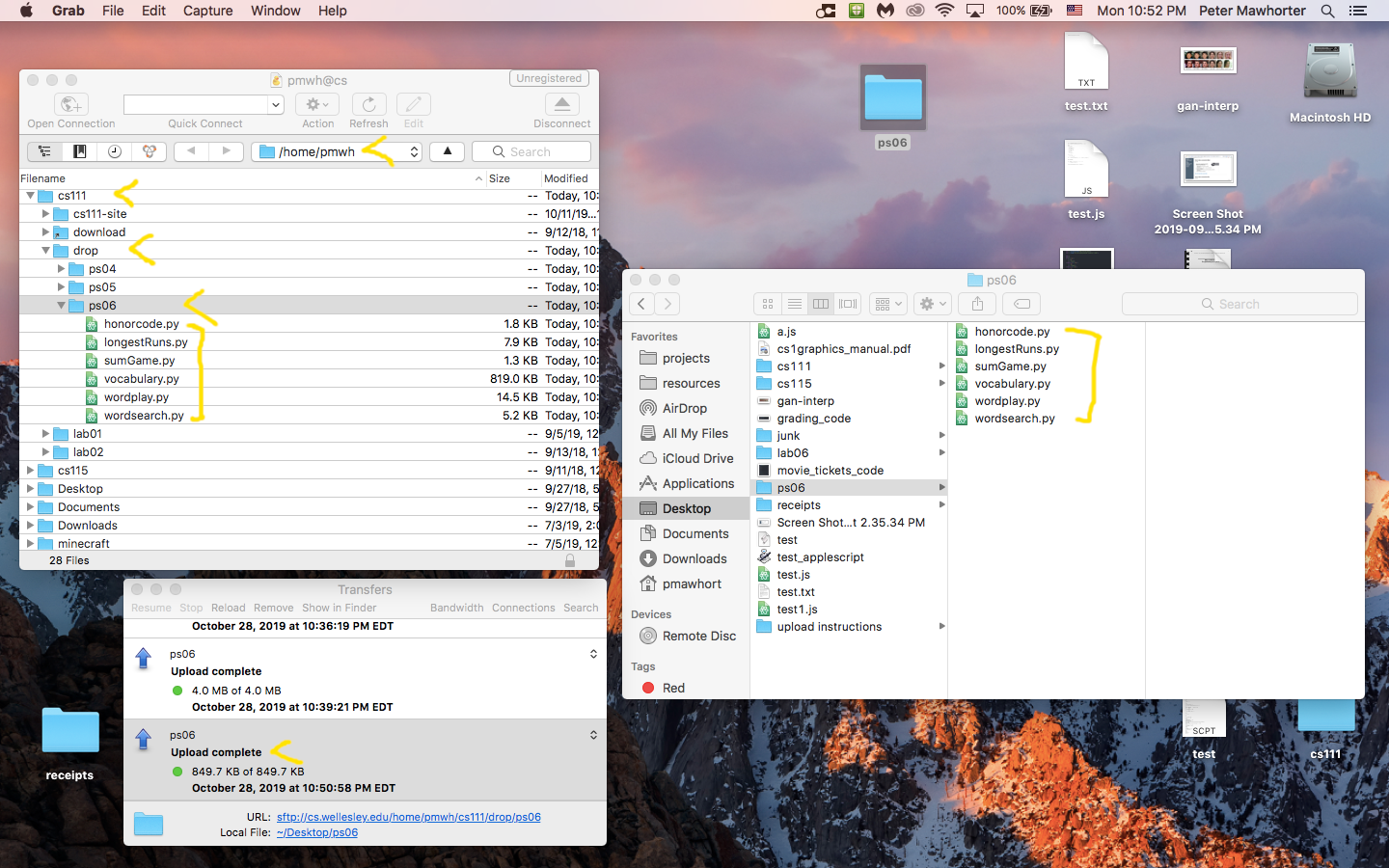
Note the "upload complete" message and that the
ps06folder is a direct subfolder ofdrop, and contains all files for the assignment. -
After verifying that the files were uploaded successfully, you can check that they're the correct version by using Cyberduck's quick look feature:
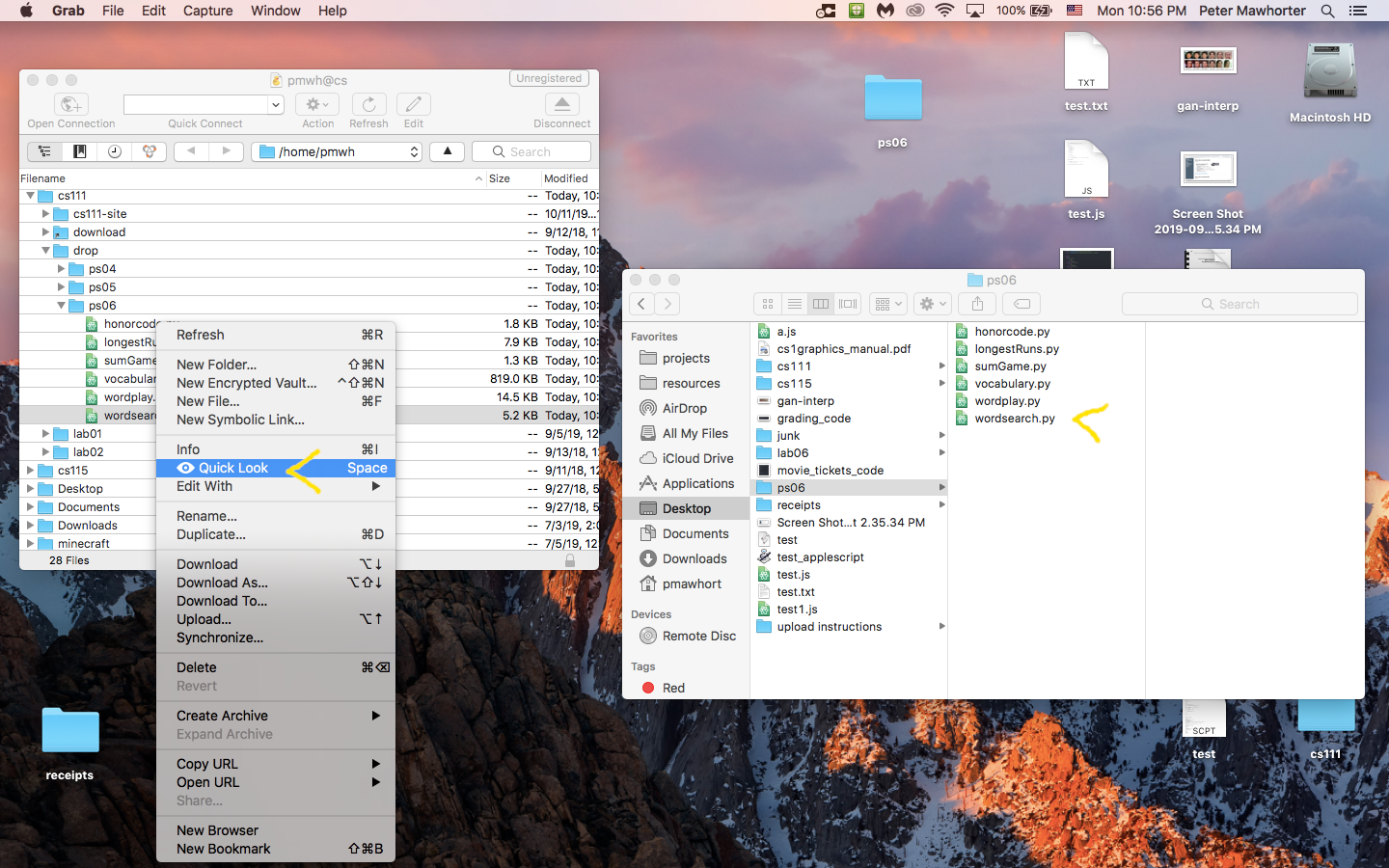
Sometimes people are working with multiple versions of a file (something that we do not recommend!) and submit the wrong one, or even submit a blank file that's just the starter code. Quick look can show you the contents of the file you uploaded to check that it's the correct one.